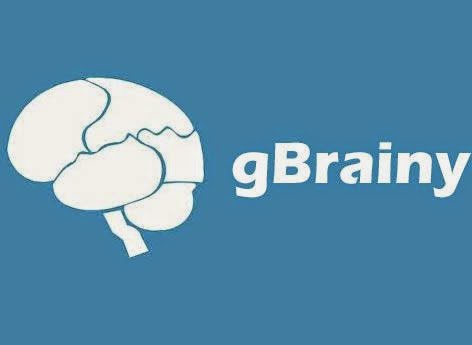 Gbrainy is teaser game, that means, it aims to improve user's memory, attention, and, generally, to increase mental skills.
Gbrainy is teaser game, that means, it aims to improve user's memory, attention, and, generally, to increase mental skills.For non-Linux users and curious linuxists, there is a way to play gbrainy online (requires signing up using an account on one of the major social networking sites).
But this blog post aims to show step by step, with images, how to install gbrainy on Zorin OS using the Software Center app. This is how I have installed the game on my system.
Follow the path:
Start - All Programs - Accessories - Software Center
This will open the Ubuntu Software Center, as we can see in the image bellow. Once open, click on Games.
 |
| Open the Sotware Center and click Games |
In order to find gbrainy directly and faster, we can just type its name in the search bar. But when I started all this, I wasn't exactly sure what game I want to install, I was just searching for something interesting.
So, I preferred to click on All...
 |
| Click on all games |
...Scroll down a lot (there are over 900 games listed). Find gbrainy, click on the Info, in order to see details related to the game.
 |
| Once the game found, click on More Info to see more |
 |
| Read the description of the game and click Install |
But I tend to digress. Write the password in the field and click Authenticate.
 |
| In order to install the game write the password |
The game installs...
 |
| gBrainy during the installation process |
Start - All Applications - Games - gbrainy
And this is the game! gbrainy is in fact, a collection of tests: logic puzzles, mental calculations, memory trainers and verbal analogies. All to improve mental capabilities.
 |
| gbrainy game |

No comments:
Post a Comment
Hello!
You are welcome to share your thoughts.
Please, keep in mind that a polite tone is best for real communication.